POST
Welcome to POST by ResTech Solutions
Thank you for subscribing to our newsletter. Every week we will bring you new content covering recent events and news related to technology, Microsoft, Apple, Google, tips & tricks, useful information, and more! To read the full articles in our newsletters you can either click on the image or article headline. We've had a great response each week to our newsletter and we've been hard at work to bring you even more great information this week. Please let us know what you've enjoyed thus far about our newsletter. To see past issues click on the archives link above.
Why the name POST? In the world of computers POST stands for Power On Self Test. This is the action computers take when they are first powered on to check their basic functionality prior to loading the operating system. We decided to take this same concept and to provide you with useful technology information at the beginning of your week to help get you started. POST is also a term associated with news as well and we felt this was an appropriate and fitting name.
If you have suggestions about topics you are interested in or would like more information on any of the articles presented in our newsletters you can fill out our Content Request form to let us know what you would like to know.
Do you need any help or assistance with any item in our newsletter? Reach out and we will be happy to help.
Reply to this email to let us know what you liked. Please forward this newsletter to anyone who needs this information.
The best thank you that you can give us is by sending us referrals. It means so much to receive a referral. We look forward to having you with us every week! Let's POST and get started with this issue.
Cyber Security
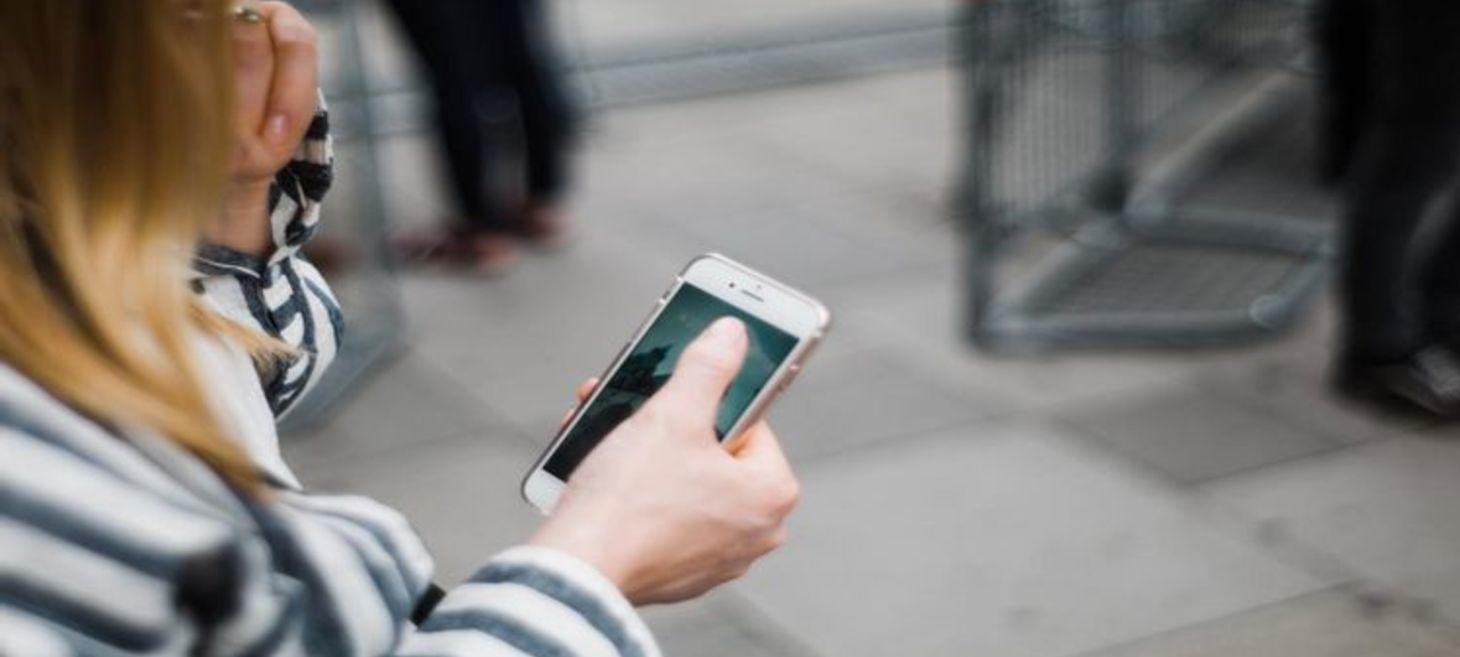
6 Ways Your Cell Phone Can Be Hacked—Are You Safe?
Image from MUO
Your phone is with you all day and you have lots of personal information on the phone. Because of all this personal data stored on our phones, they have become prime targets for cybercriminals. It is important to know how this can happen and how to avoid any potential issues. Many of the safety tips you practice on your computer also apply to your phone - such as not opening a suspicious link. Our phones also have unique security issues as well.
Check out the linked article to learn about the following six ways your phone can be hacked:
- Phishing Attacks
- Keyloggers
- The Control Message Hack
- Hacking via Spamming
- The Stingray Method
- Spyware Apps
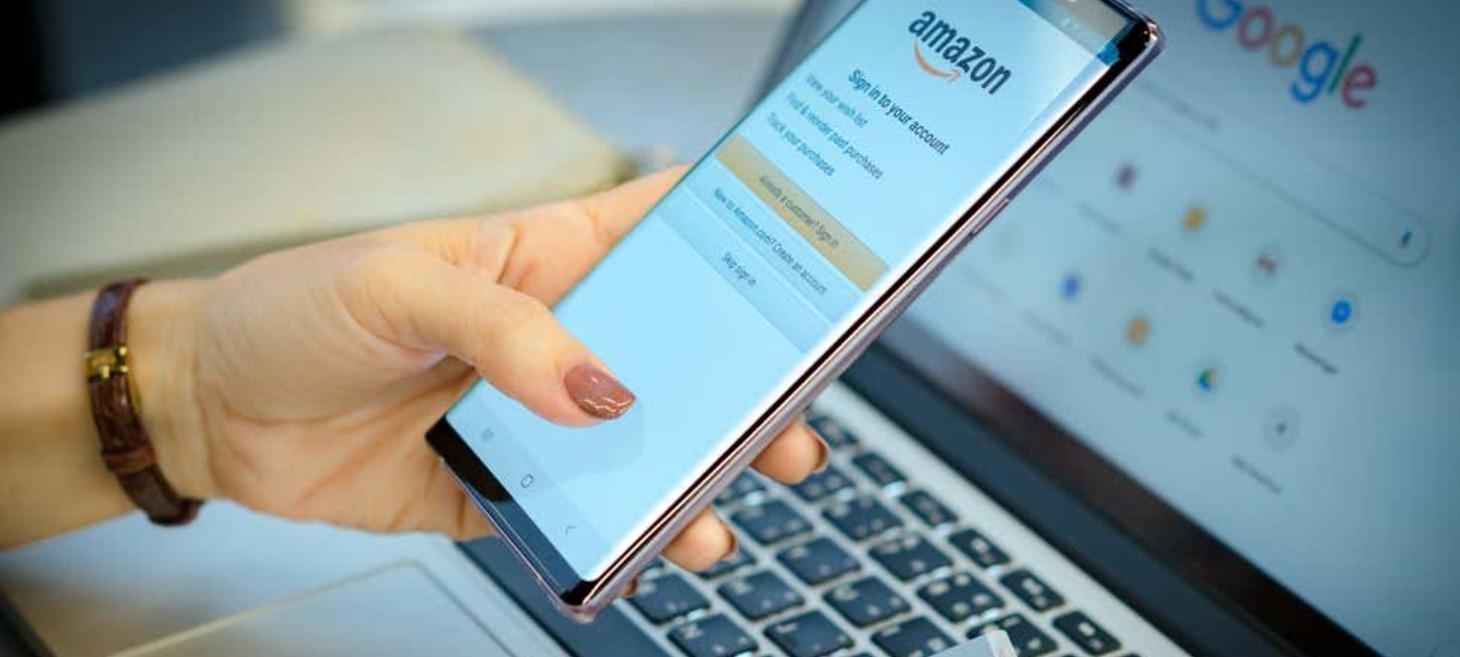
10 Privacy Settings Every Amazon User Should Enable Right Now
Image from Lifehacker
If you are an Amazon user you need to enable these 10 settings:
- Two-Step Verification
- Sign Out of Connected Apps
- Turn off Amazon Browsing History
- Delete all your Alexa recordings
- Hide Your Public Amazon Profile
- Disable 1-Click Everywhere
- Set Your Correct Address as Default (and delete old addresses)
- Reduce Tracking on Your Amazon Devices
- Delete Your Saved WiFi Passwords
- Update Your Kindle Books Preferences
Many of the items mentioned above can pose a risk to your account and/or privacy. Since your account can also contain personal information and preferences you should not share access to your account. See the linked article for full details.
Microsoft

6 Microsoft Edge Flags To Power-Up Your Browsing
Image from MUO
In previous issues, we have talked about moving from Google's Chrome browser to Microsoft's Edge browser. These reasons ranged from privacy concerns to improved performance. As Microsoft continues to improve Edge they will continue to release new features. Like with Google's browser many of these new features start out as experimental ones. These features have to be enabled before you can use them.
Check out the linked article to learn more about these features and how to enable them.
Windows
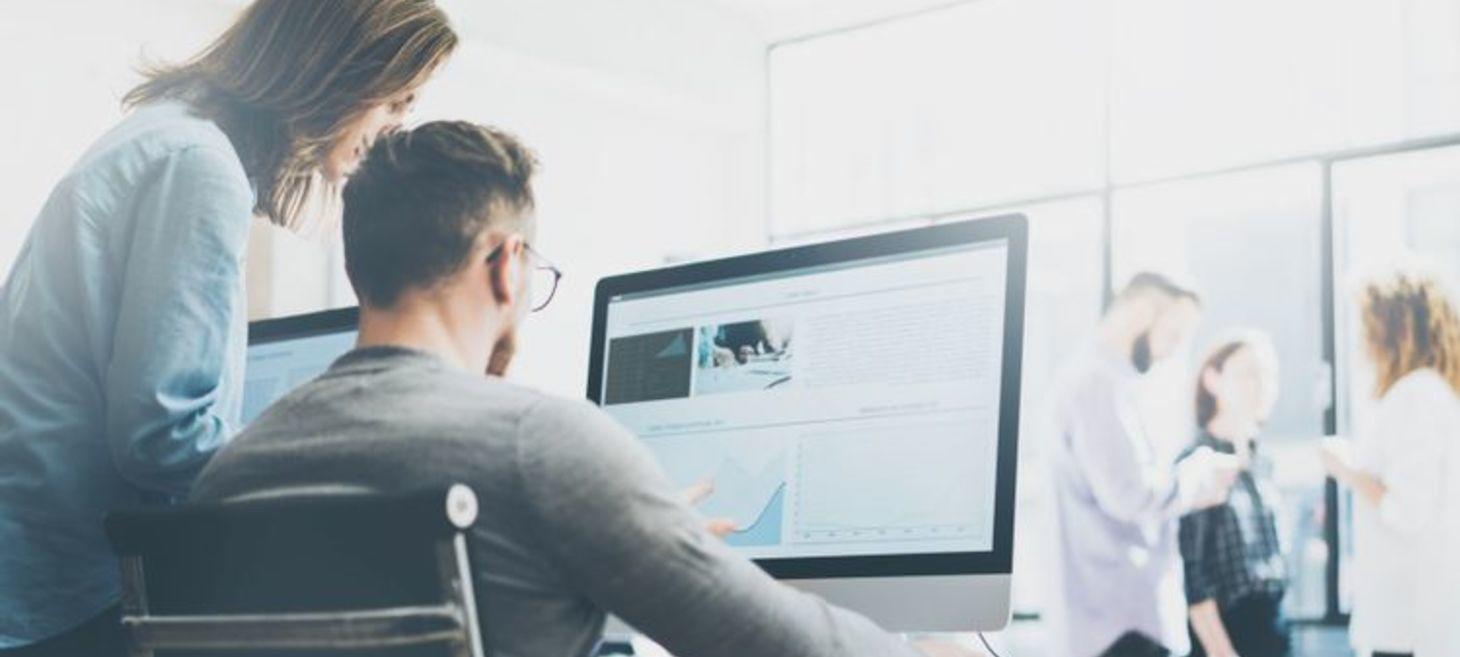
How to Use the Windows Task Manager
Image from MUO
The Windows task manager and a handy tool. You can use it to check on the system's performance, terminate a process, see app history, control startup items, and more. The Task Manager is a great tool for troubleshooting and is often our first stop to get a general overview of what is happening on a system. Checked out the linked article to learn more about the various features of the Task Manager and how to use them.
Apple

Why You Shouldn't Constantly Close Apps on Your iPhone
Image from MUO
If you're like a lot of iPhone users, you regularly open your phone's App Switcher and swipe to close all the apps there. You should stop doing this.
Not only does this fail to help battery life as many people claim, but it also actively works against how your iPhone is supposed to run.
Knowing how the operating system handles apps on the iPhone can help you become a better user of the device. Many of us learned from desktop computers that an application should be closed to free up or conserve system resources such as memory. This process works differently on the iPhone where the operating system will essentially suspend an app when it is no longer actively being used.
The times when you may want or need to close an app on an iPhone are:
- The app has stopped responding or is not working as it should be.
- The app will not be used again for some time.
You don't need to worry if you have a lot of apps open on your iPhone. I will typically close them at the end of the day, before going to bed and charging my phone, so they will load a fresh set of data the next day.

Why You Should Uninstall Your Android Antivirus Software
Image from MUO
In a 2019 report by AV comparatives, the security research firm detailed a thorough investigation on some of the most popular Android antivirus apps. The conclusion was what a lot of security experts had been suspecting all along—many popular Android antivirus apps do absolutely nothing to scan apps for malicious behavior.
Mobile phones work differently than computers. Yes, they can still get malware but the potential of this can be reduced by following the same safety precautions you already take (or should be) on your computer.
- Use common sense
- Don't open unknown emails or attachments
- Research an app before installing
In reality, while Android malware remains a potent threat, as long as your security settings are up to date, the possibility of picking up malware is typically lower than you might think. If you're doing everything right, your Android's security measures invalidate the need for a third-party anti-malware application.
Tips & Tricks
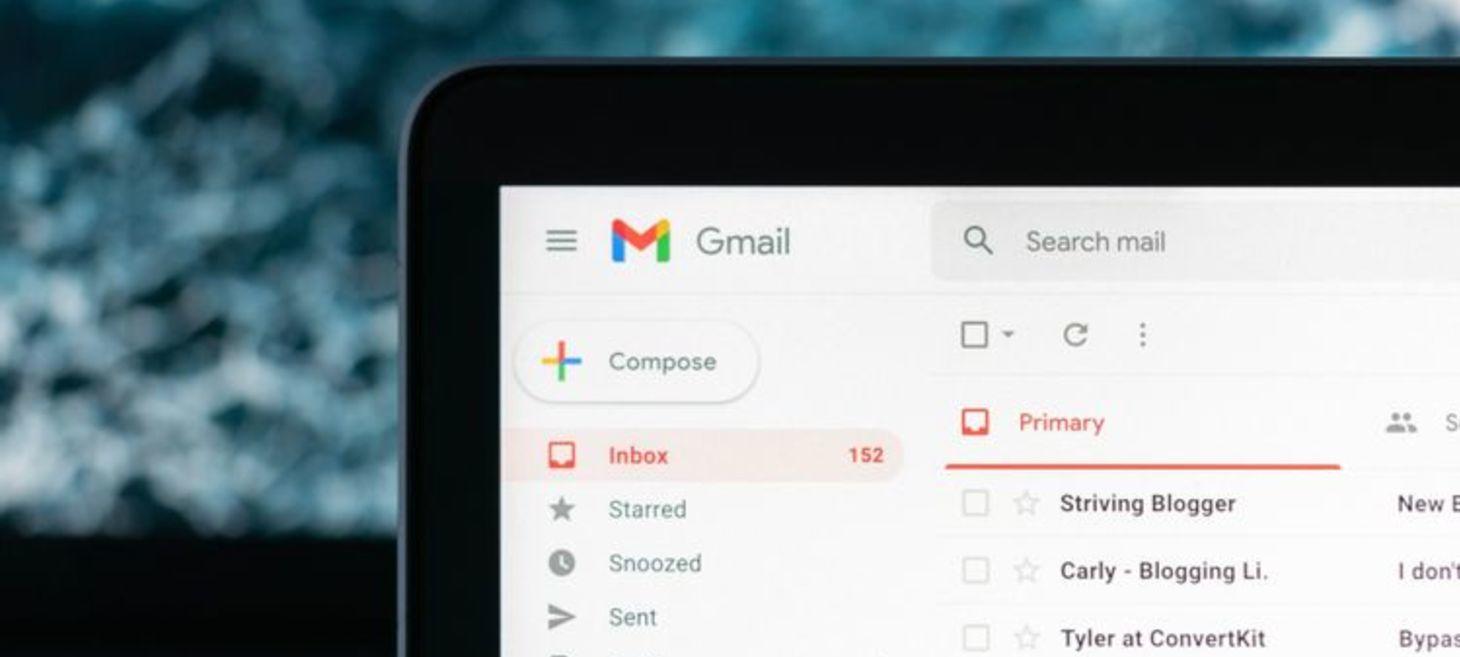
How to Easily Find and Verify Email Addresses: 4 Ways
Image from MUO
When sending an email you want to be sure it will reach the intended recipient. Check out the linked article for 4 ways to ensure you have to correct email address so your email will get to the correct person.
Useful Information

Moving From Android to iPhone? Here Are 9 Differences to Consider
Image from MUO
When considering changing from one platform to another there are many things to consider. This is especially true when you are looking to move from Android to iPhone. Checked out the linked article on nine differences to consider.

5 Key Facts About AI: How Long Has It Been Around?
Image from MUO
In recent years, the prevalence of artificial intelligence in our everyday lives has increased drastically. We now see such technology in our phones, in cybersecurity, and even in cars. But where did it all begin for AI, and what lies in its future?
AI or Artificial Intelligence is here to stay and is not going away. Over time we will see it have more of an impact on our daily life. AI isn't something to be afraid of but it is important to understand what it is and its limitations. Check out the linked article to learn more about AI.
FAQ of the Week

No, you don't have to upgrade from Windows 10 to Windows 11. Not yet anyway - CNET
Image from CNET
Each week we will address a frequently asked question. This week we are looking at whether you should upgrade to Windows 11 or stay on Windows 10.
Windows 11 was released just over a month ago and not everyone will be able to officially upgrade to Windows 11. Currently, it will be best to hold off on upgrading. You will need to do some research to see if any apps you use will not be able to run on Windows 11. If you have any that will not check with the vendor to see when they might have an updated version released that will support Windows 11.
There are stricter hardware requirements compared to previous Windows releases. If your system does not meet these requirements then it will not be offered an official update via the Windows Update. You can still perform a manual update but your system will no longer be supported by Microsoft if you go this route.
If you cannot upgrade or do not want to upgrade you will be able to still use Windows 10 as Microsoft will continue to support it until October 2025. During this period you may also have a need for a new computer and you can expect it to come with Windows 11.
