POST
Welcome to POST by ResTech Solutions
Thank you for subscribing to our newsletter. Every week we will bring you new content covering recent events and news related to technology, Microsoft, Apple, Google, tips & tricks, useful information, and more! To read the full articles in our newsletters you can either click on the image or article headline. We had a great response each week to our newsletter and we've been hard at work to bring you even more great information this week. Please let us know what you've enjoyed thus far about our newsletter. To see past issues click on the archives link above.
This week we have a special focus on Windows. There are many tips and tricks and information on hidden or lesser known features. We want to help you become more familiar and proficient with Windows.
We still have an opening for a technical sales rep to join our team. If you know anyone who would be interested please have them visit our careers page to apply.
Why the name POST? In the world of computers POST stands for Power On Self Test. This is the action computers take when they are first powered on to check their basic functionality prior to loading the operating system. We decided to take this same concept and to provide you with useful technology information at the beginning of your week to help get you started. POST is also a term associated with news as well and we felt this was an appropriate and fitting name.
If you have suggestions about topics you are interested in or would like more information on any of the articles presented in our newsletters you can fill out our Content Request form to let us know what you would like to know.
Reply to this email to let us know what you liked. Please forward this newsletter to anyone who needs this information.
The best thank you that you can give us is by sending us referrals. It means so much to receive a referral. We look forward to having you with us every week! Lets POST and get started with this issue.
News

Microsoft says SolarWinds hackers downloaded some Azure, Exchange, and Intune source code
Image from ZDNet
Last week Microsoft released an update on their SolarWinds related breach investigation. The good news is there was no evidence that its internal systems were abused as well as official products. What does this mean for you as a Microsoft user?
Essentially the breach did not cause any harm to existing products or services from Microsoft. The hackers were also unable to get any useful information that may have lead to further attacks or compromises with any of the Microsoft products or services used by people all over the world. After reviewing the information Microsoft released about the breach we can confidently say there is no cause for concern moving forward. It is always good practice though to make sure your computer is protected from viruses and malware.
If you would like to have your system reviewed to ensure it is well protected please reach out and we would be happy to schedule a review with you.
Windows
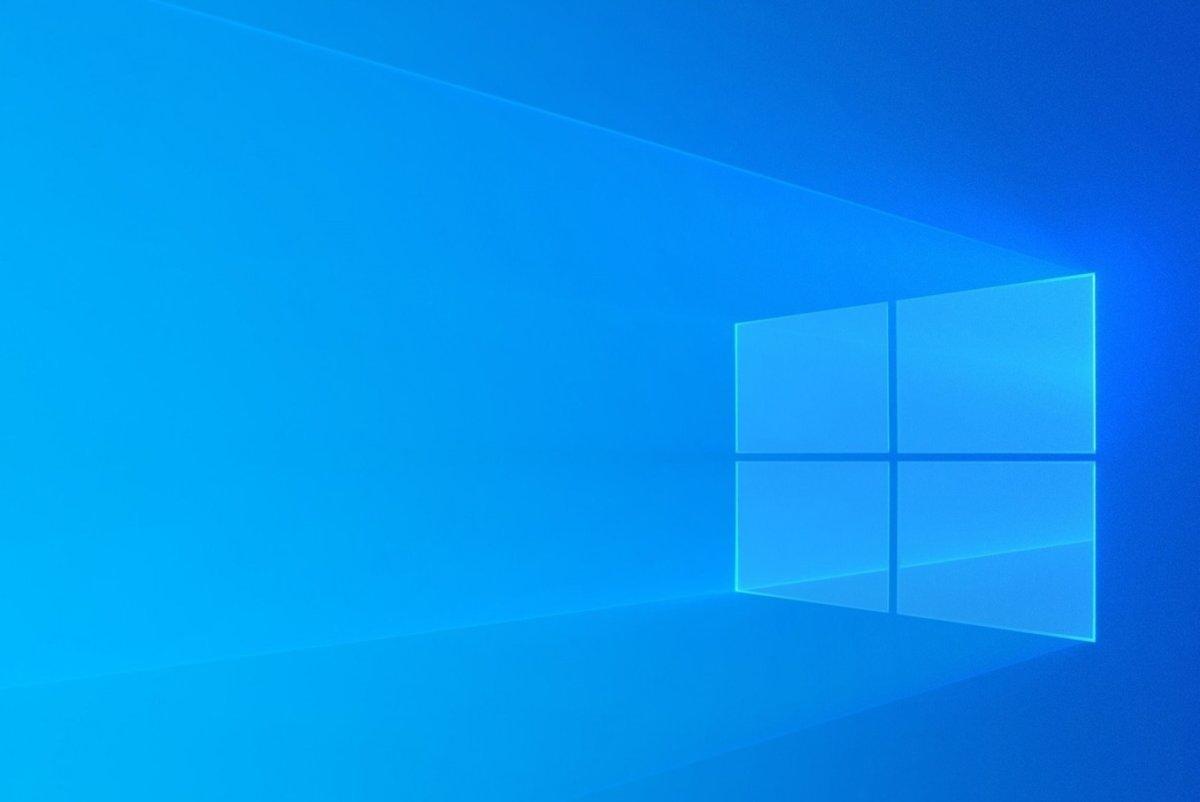
Windows 10: Guides, tips, tricks, and everything you need to know about Microsoft’s OS
Image from PCWorld
Windows 10 is a very powerful and feature rich operating system. While you may know enough for your general day-to-day use there are many other useful features you may not be taking advantage of or even aware of. This linked article covers several great pieces of information about Windows 10.
Do you need help with a specific feature or function of Windows 10? Reach out and we will be happy to help!

Hidden Tricks Inside Windows 10
Image from PCMag
This article contains some useful Windows 10 features you may not be aware of. Learning some of the hidden secrets of Windows can help you become more proficient in using the OS. Just like the above article this article covers some additional features you may not be aware of.
Have a question about a Windows 10 feature? Reach out and we will be happy to help!

The Best Way to Clean Windows 10: A Step-by-Step Guide
Image from MUO
Keeping Windows clean is an important step to keeping up the performance of the operating system and your computer. Think of it like the regular maintenance your car requires. Without it it will not run as well as it could. Check out the linked article for step-by-step guides to cleaning up Windows 10. We are also here to help.
This is a follow up to the article shared on issue 6.
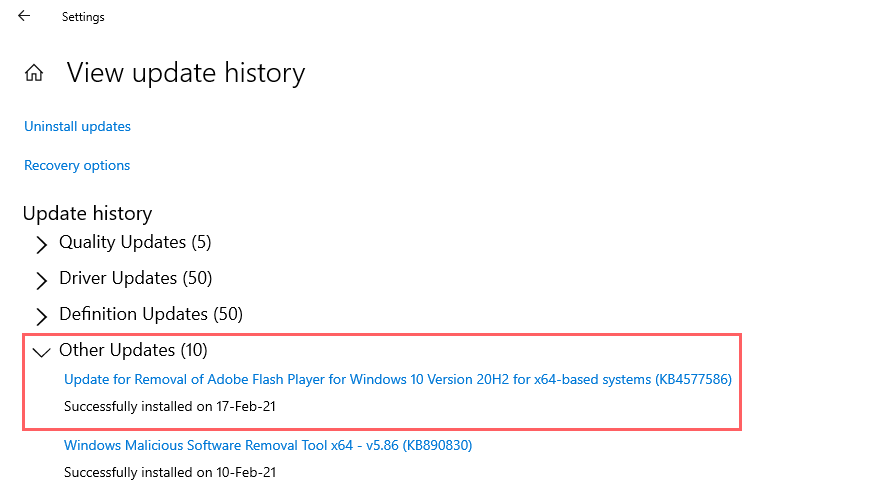
Microsoft starts removing Flash from Windows devices via new KB4577586 update
Image from ZDNet
Adobe Flash has gone End Of Life (EOL). Flash was known to have several vulnerabilities and constantly had to be updated to patch these vulnerabilities. Since it is no longer supported Microsoft made the decision to completely remove it from Windows. Microsoft has begun to push out an update (KB4577586) to remove Adobe Flash Player from Windows. It is important that you get this update installed on your system. It should get installed automatically but can be manually installed if you don't want to wait or it isn't getting installed on its own. If you are not sure if it has been installed you can see the updates that have been installed on your system.
Unsure about checking for the update or installing it? We are here to help and can verify the update and install it if it is missing.
What is End Of Life (EOL)? Here is a definition from TechTerms.

Microsoft Doesn't Back Up the Windows Registry Anymore
Image from PCMag
Starting back with the 1803 version of Windows 10 (Spring 2018) Microsoft stopped automatically backing up the system registry. This was done to reduce the "overall disk footprint size" of Windows. Instead Microsoft is recommending the use of System Restore points. It is best practice to ensure that the System Restore functionality is enabled as it can also be used to recover the system if there was a bad update or issue with a recently installed program. With System Restore points you can roll back changes to Windows to the specific point when the restore point was taken.
Are you backing up your system? If not your data may be at risk. Even if you are backing up your data how and where you back it up matters. If you would like to ensure your data and system are properly protected we can perform a complementary check up of your system. We will perform the following:
- Check on your backups, if any, and make recommendations to improve or implement
- Check the health of your system and perform basic cleanup/maintenance if needed
- Verify virus and malware protection and provide any recommendations as needed to improve and enhance the protection
- Check on the system's hardware to ensure proper functionality and will look for any errors logged that may indicate potential issues
Contact us to schedule your complementary system check up.
What is the Windows Registry? Here is information about the Windows Registry.
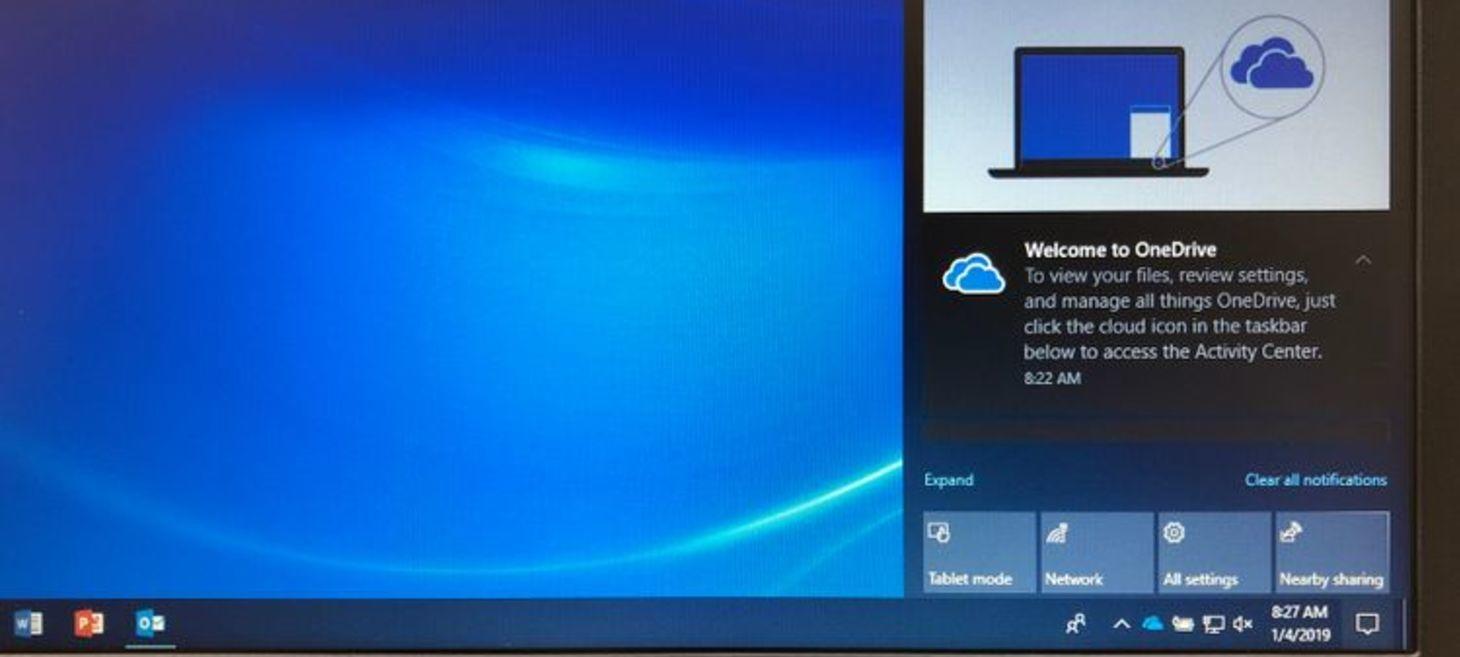
Microsoft Is Making the Windows 10 Taskbar Even Better... and That's Not All
Image from MUO
What is the Windows Taskbar? The Windows Taskbar is the bar at the bottom of the screen where you access the Start Menu, search, launch applications, and more.
Microsoft is making improvements to the taskbar that will be released in a future update to Windows 10. Some of the new features include:
- Staying up to date - You will get a quick glance at a news-like feed.
- Personalize your feed - You will be able to control what content you see in the news feed.
- Control - You will have control over your privacy and what information is tracked.
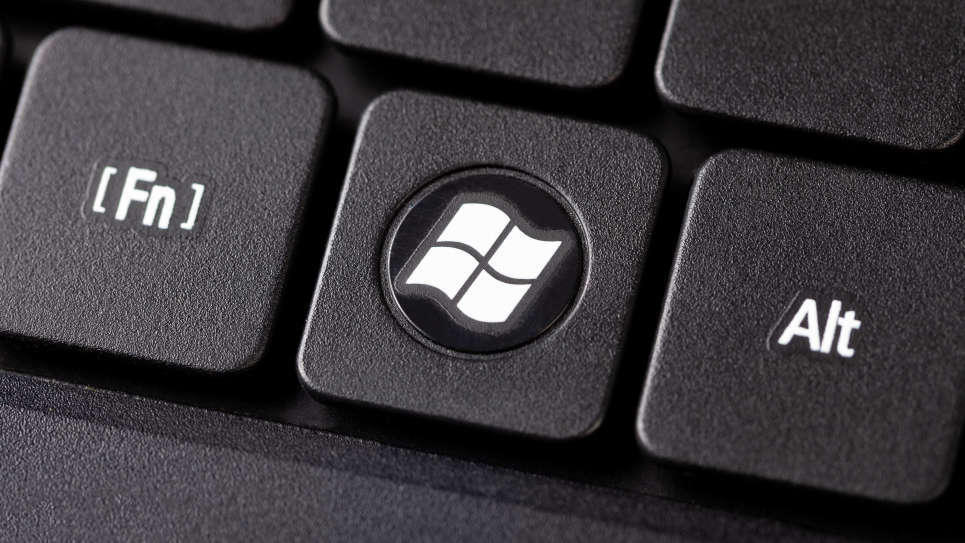
Use 'EverythingToolbar' to Find Files Faster in Windows 10
Image from Lifehacker
With the launch of Windows 10 the built in search feature became more prominent with a place on the Taskbar. This has made it easier and quicker for many users to find apps and files they needed. Microsoft even added the ability to search the web for information. However, this feature has not always been the most useful for some or just doesn't always return the expected result. When the built in functionality just isn't enough there are always third party options. Check out the linked article to learn about the EverythingToolbar and how it can replace the built in search option in Windows 10.
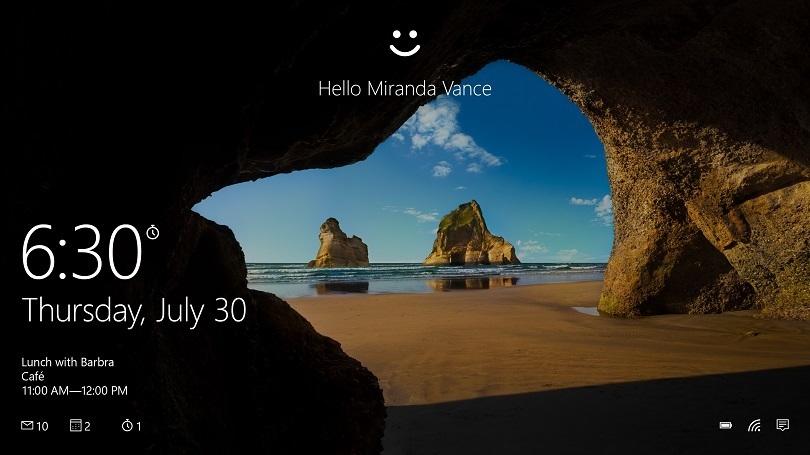
How to Customize Your Windows 10 Lock Screen
Image from PCMag
How often do you breeze past the Windows 10 lock screen just to get a quick piece of information? Did you know you can customize the lock screen and can display useful bits of information such as the weather, upcoming appointments, or even recent email notifications? You can also customize the background image and colors too. Check out the linked article for more information on customizing the lock screen.
FAQ of the Week

How to Improve or Fix Sound Quality in Windows 10
Image from MUO
Each week we will address a frequently asked question. This week we are looking at the topic of sound issues in Windows.
The linked article does a great job on covering some of the various features and how to customize some of the sound settings. One important item that the article doesn't touch on is basic troubleshooting of sound issues. What do you do if your sound just isn't working? Here are some general steps you can take:
- Check power cables.
- Check audio cables.
- Verify speakers are on. On laptops there could be a switch or a keyboard function key.
- Make sure the speakers are not muted.
- Check the volume level.
- Check the audio source.
We have a great article written in our own knowledgebase with more information. Please first log in on our homepage and then you will be able to access the knowledgebase. If you are not a current client or part of our knowledgebase membership please reach out if you would like to become a member.
Here is the direct link to our article.
